1.Login to your Affiliate Account.
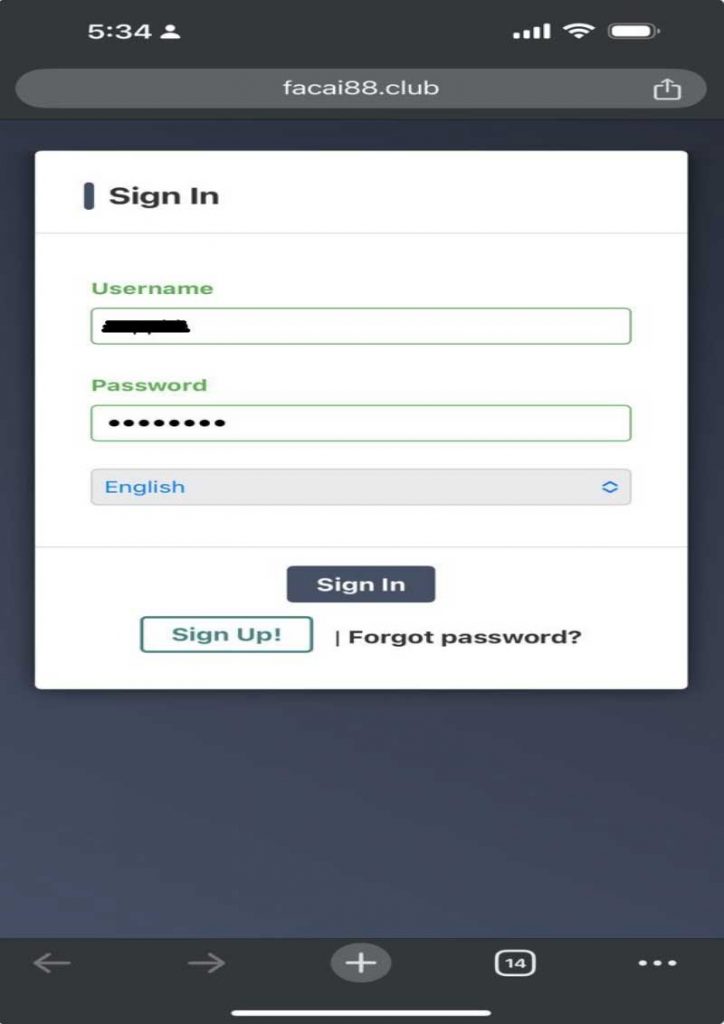
2. Click the menu and go to My Account. Once in My Account, select Affiliate KYC.
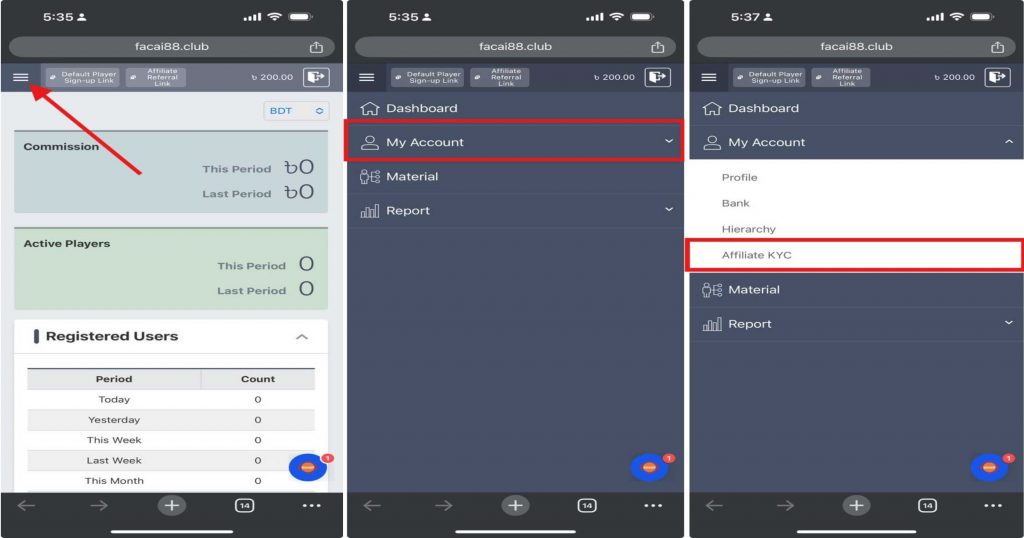
3. Choose the document you would like to upload. You may upload your passport, driver’s license, or national ID card. Note: Please attach supported documents only.
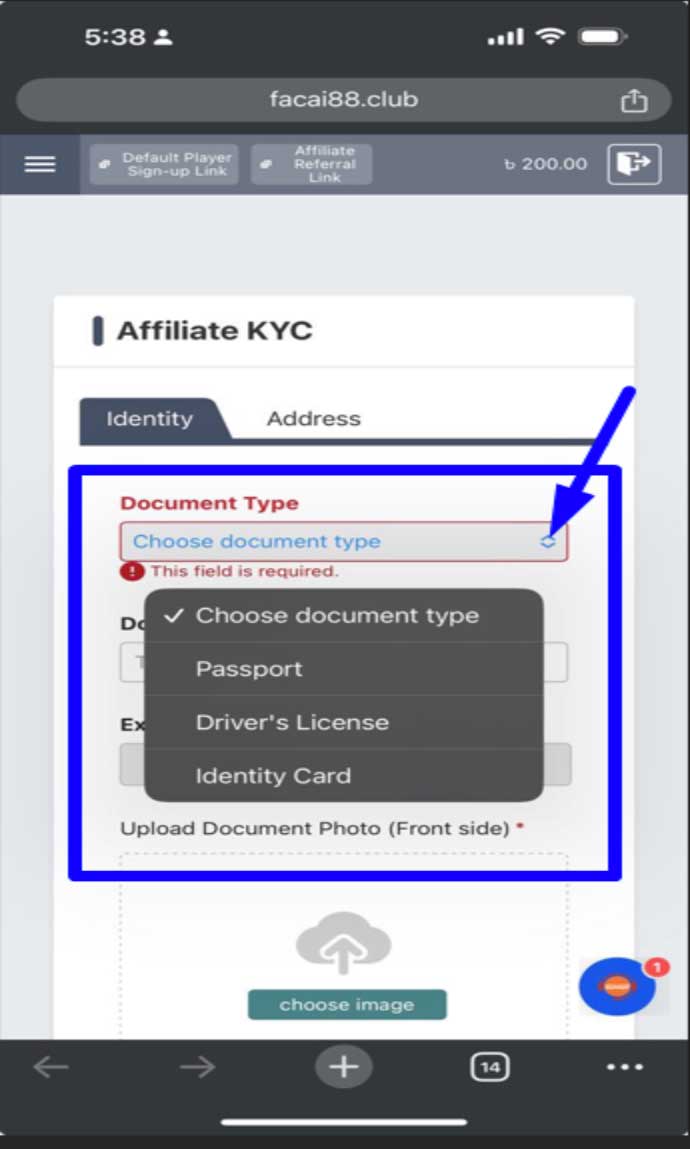
4. You need to upload a photo of the selected identification by pressing “Choose Image.”
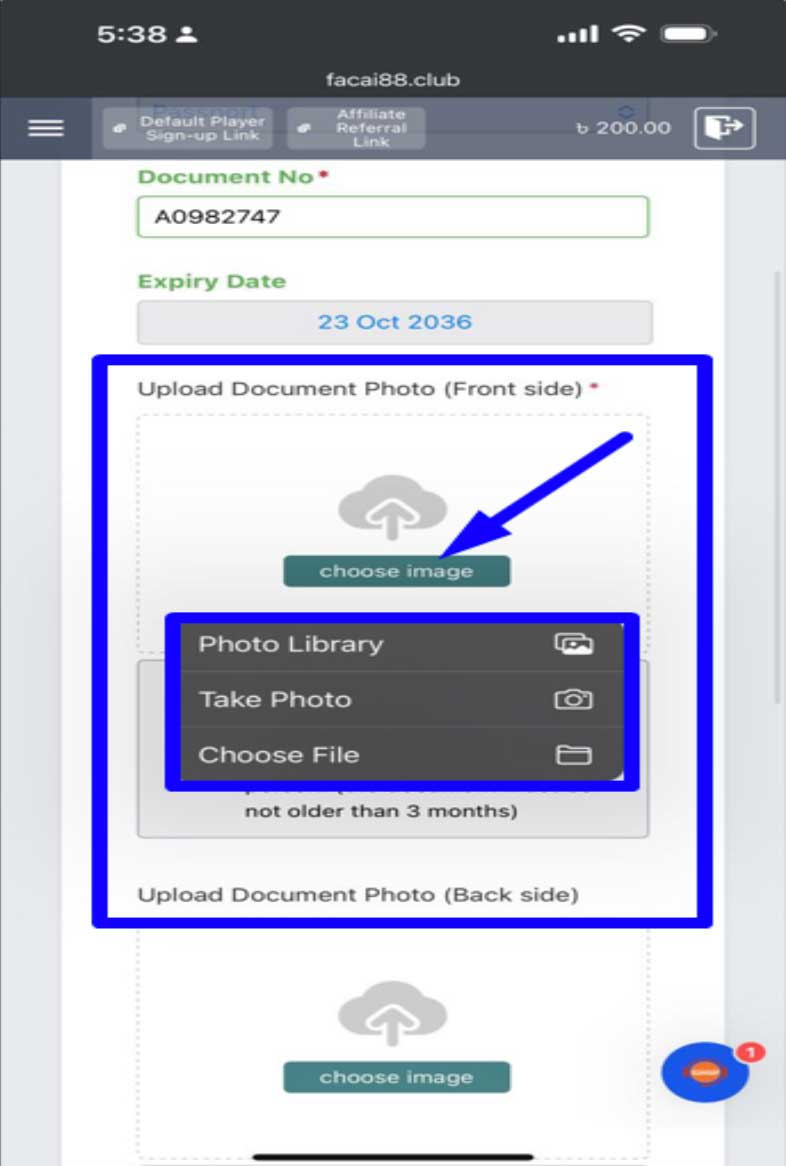
Note: If you select a national ID, you must upload the front side of the national ID card in “Upload Document Photo (Front side)” and the back side in “Upload Document Photo (Back side).”
Here are some points to keep in mind while uploading the identification:
- The document must include the issuance date and the person’s name. (The document should not be older than 3 months.)
- Upload files in jpg, jpeg, or png format.
- The file size should not exceed 5MB.
5. Upload Handheld KYC Document Photo (Selfie): In this option, you need to take a selfie while holding your ID and upload it. Make sure your face and the ID card are clearly visible and match. Incorrect details will result to rejection of your KYC request.
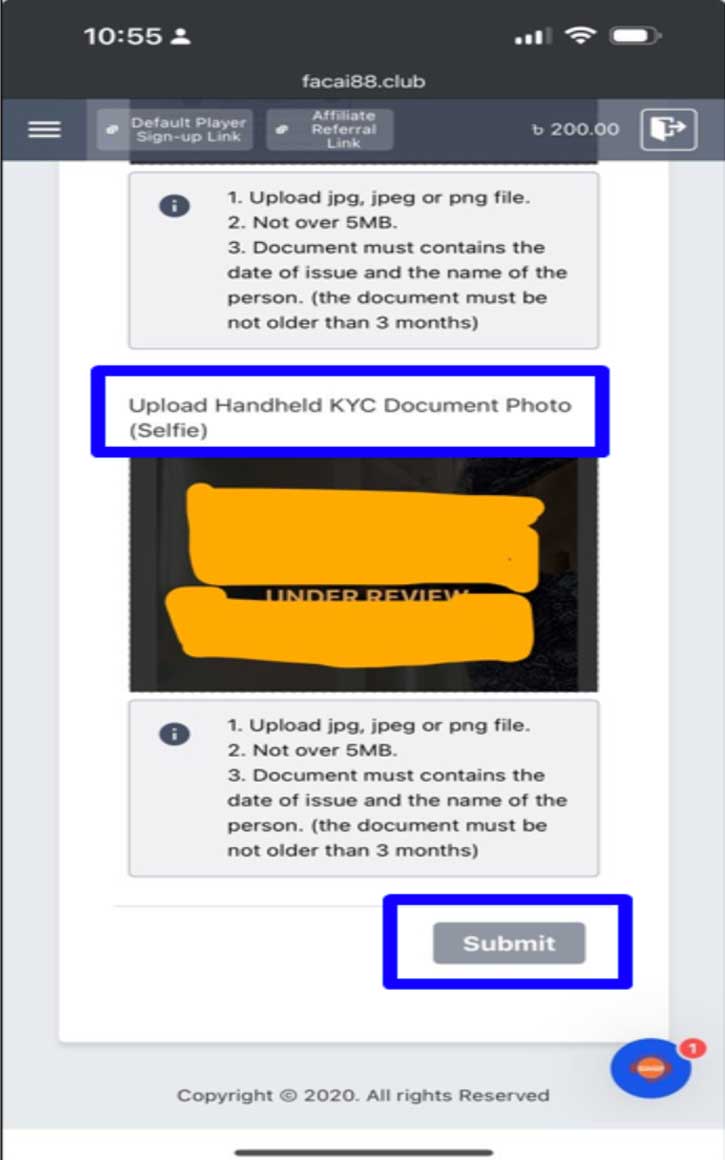
6. Once uploaded, the application will be reviewed. Once everything is verified, you will receive an email confirmation from MCW. If there are any errors in the application, that will also be mentioned in the email.
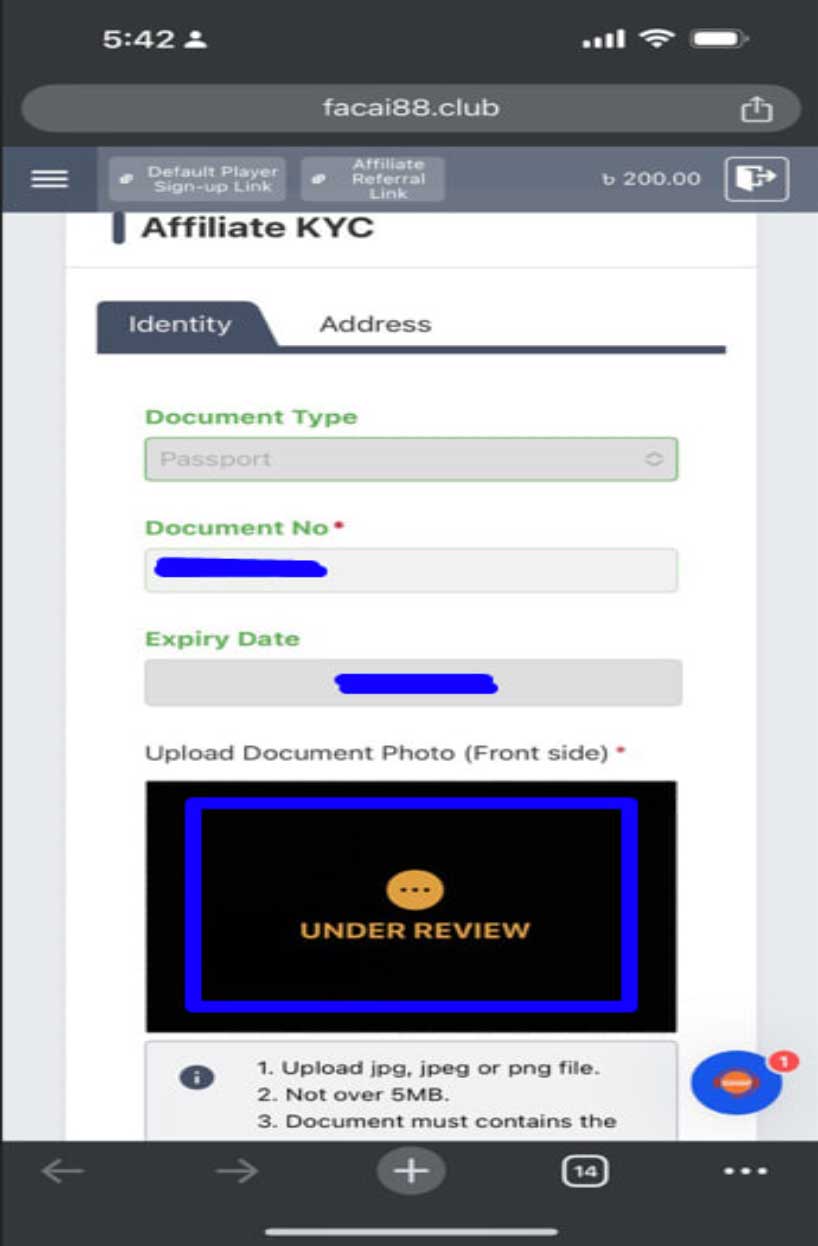
These are the sample documents that you may upload to approve your KYC.
1. Sample National Identity Card
Front Side
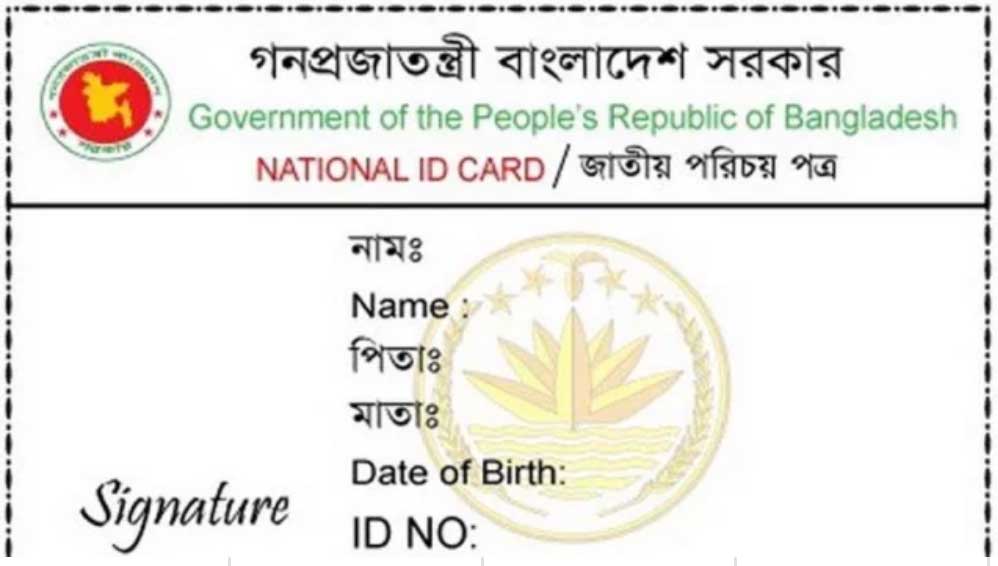
Back Side
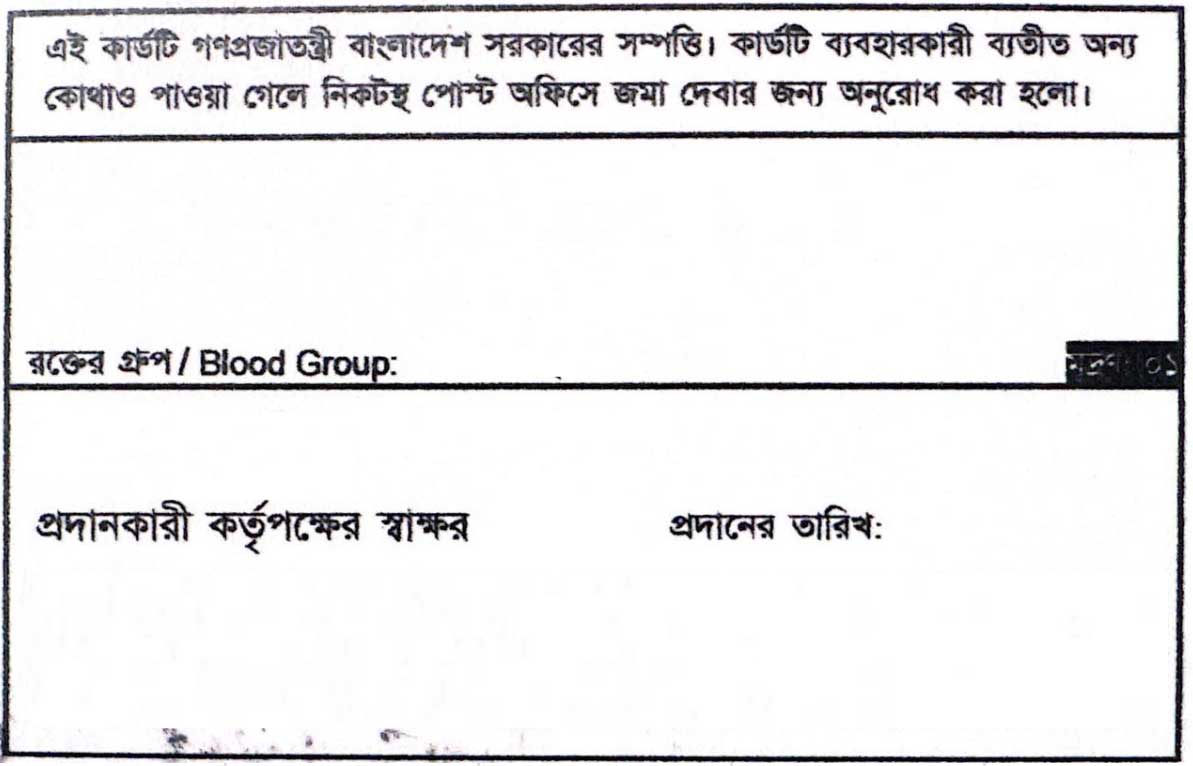
2. Passport
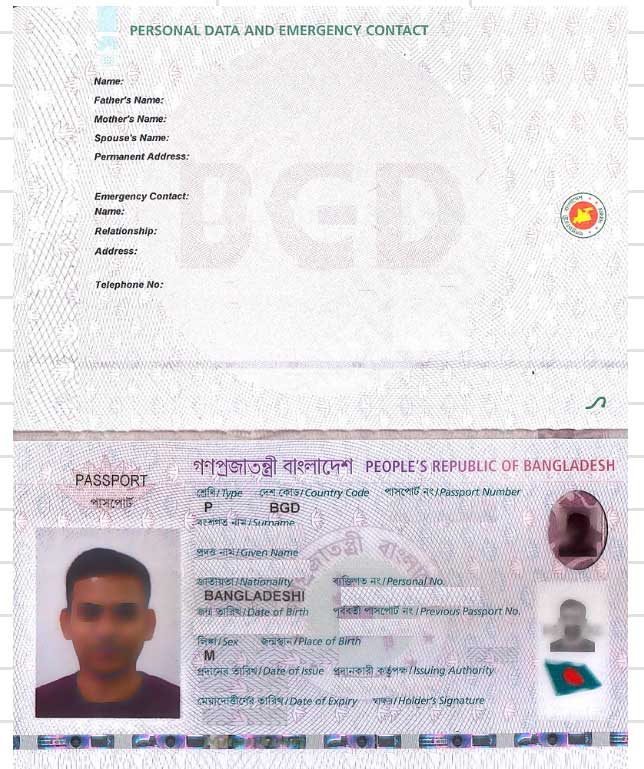
3. Driver’s License
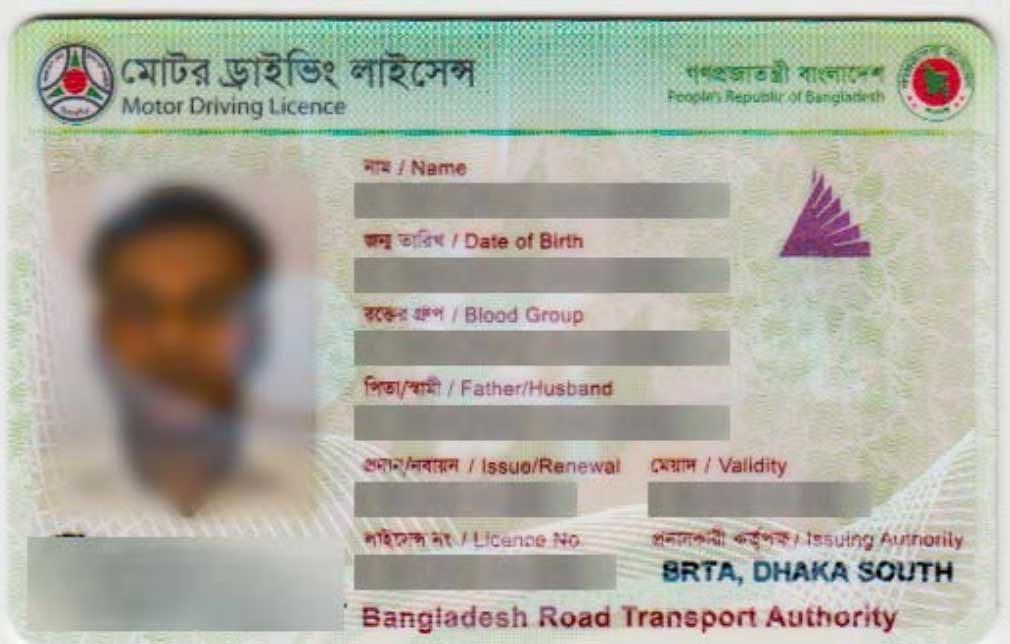
 English
English








