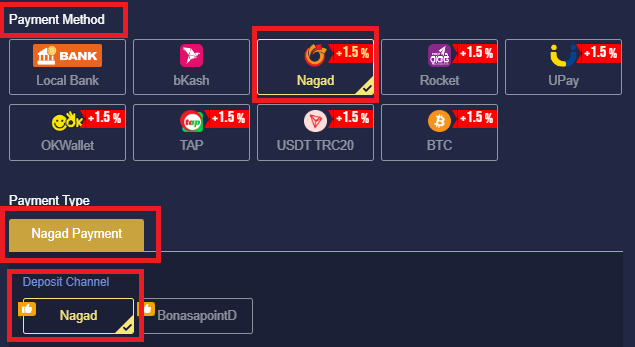
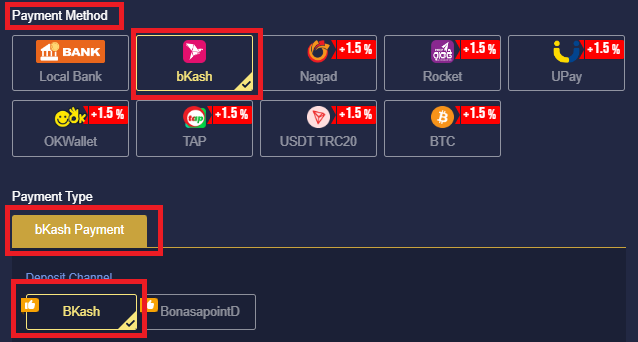
https://qwerty.mcwinfo.com/how-can-i-escalate-my-epay-pending-deposit/
For BONASA payment channel, please click on this link for the instructions:
https://qwerty.mcwinfo.com/how-can-i-escalate-my-bonasa-pending-deposit/
2. Please open this link and enter the required information: https://mcwlink.co/mcw-bdt-escalating-deposits.
Enter the reference Id, Agent number and select BKK.
For agent number : Please remove the first zero at the beginning of the agent number.

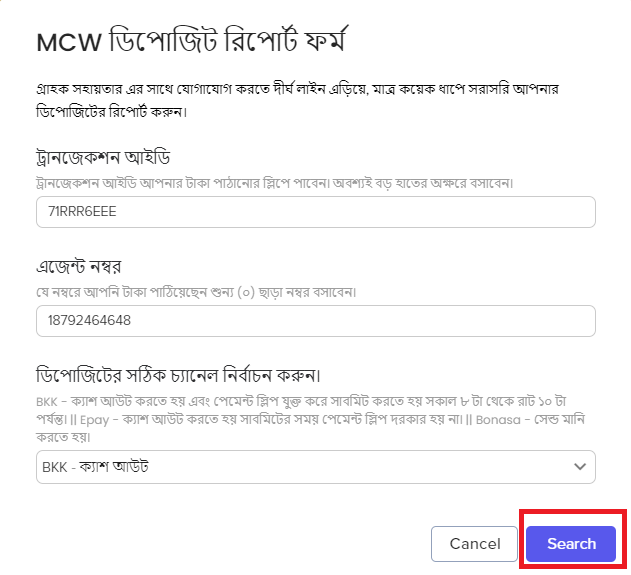
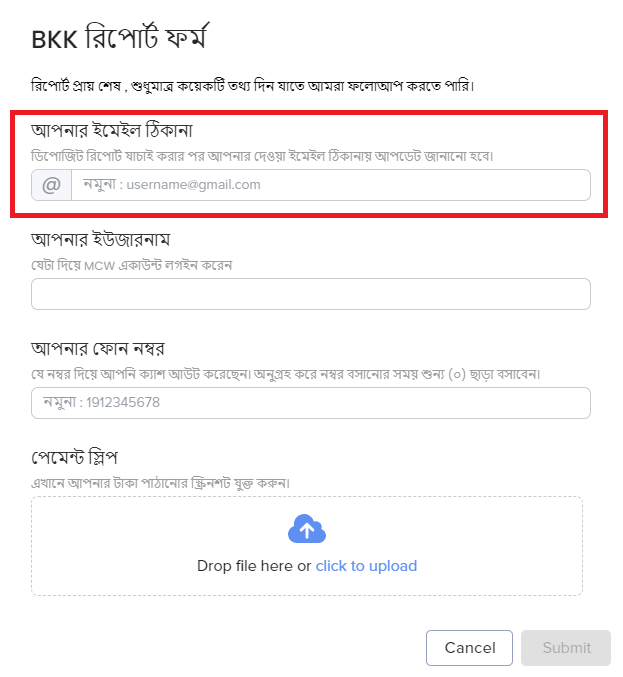
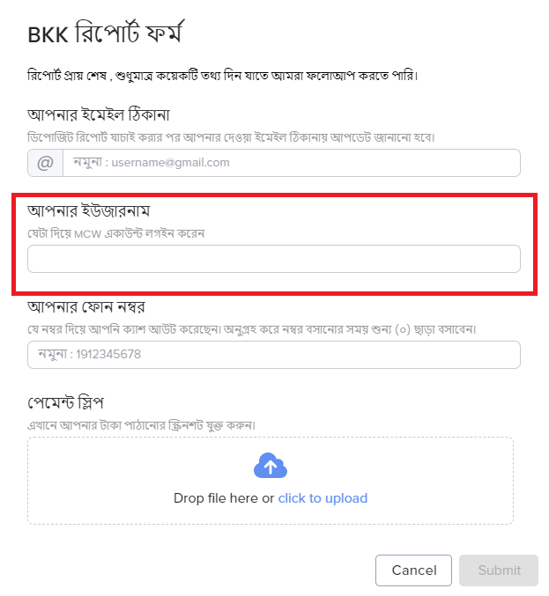
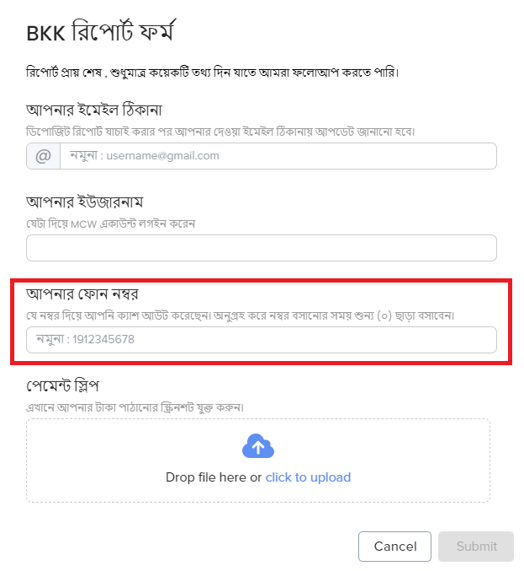
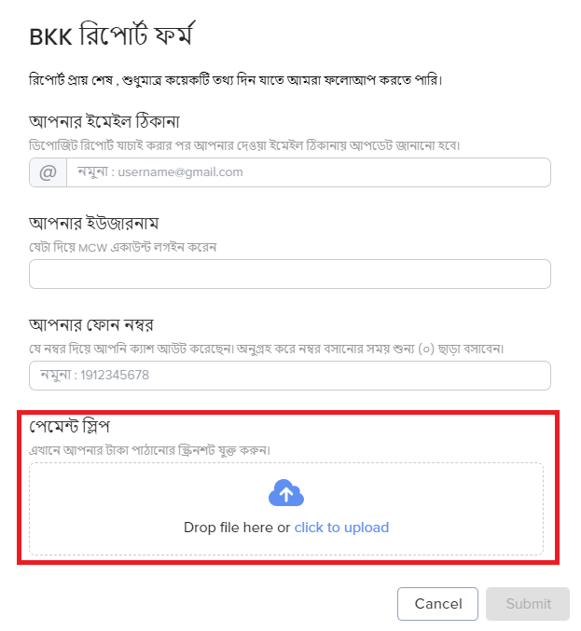
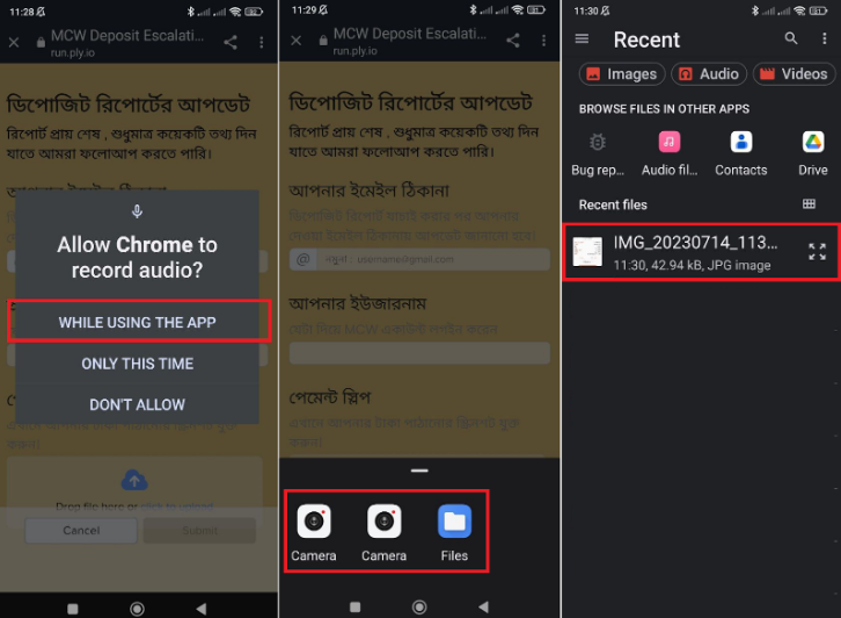
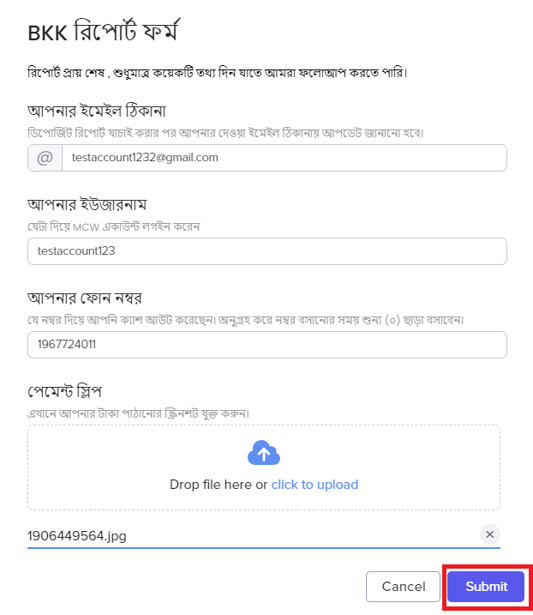
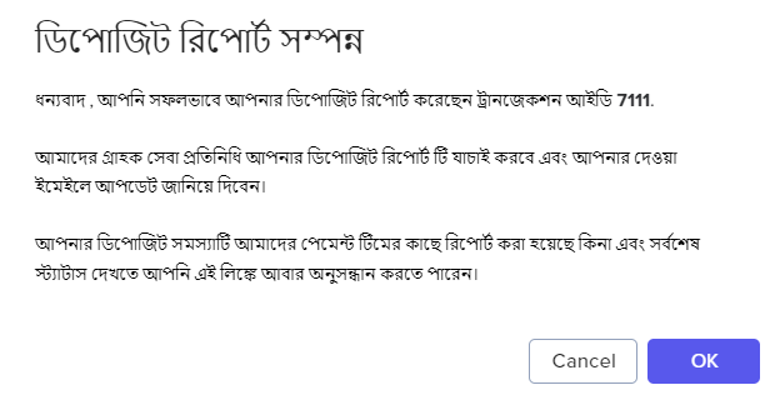

 English
English









